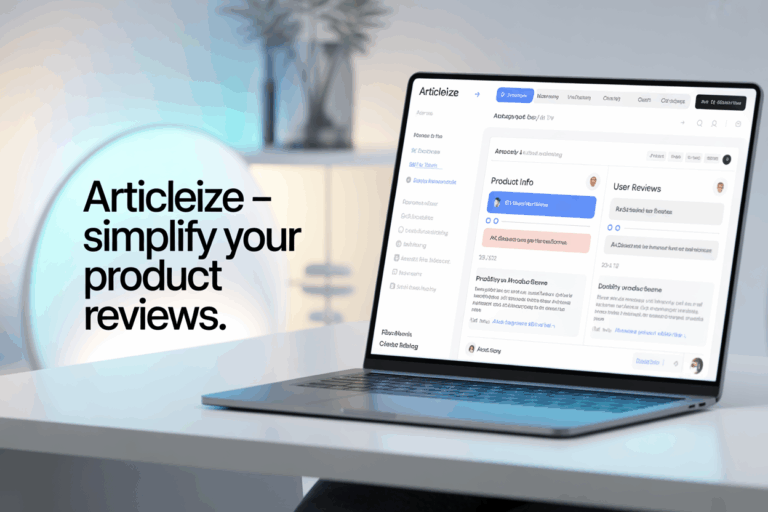
Introduction to article writing with Articalize
Article writing can be a time-consuming process, especially when it requires comprehensive information gathering, structuring, and refining.
Articalize
An AI-powered content creation tool, simplifies this process by helping users generate various types of articles efficiently. In this guide, we’ll explore how to write product review articles, product comparison pieces, listical articles, and AI-assisted writings using Articalize. Additionally, we will cover how to manage, filter, and update your created articles within the platform. Let’s dive into each aspect step-by-step.
Creating a product review article
Writing a product review article with Articalize allows you to present detailed and engaging information about any product by leveraging both product features and user feedback.
Using product information and features
Begin by navigating to the Writer section on the Articalize dashboard and selecting “Product Review.” You will see two main input options: “Enter Product Info” and “Enter Features.” To gather this information, visit a trusted e-commerce website and search for the product you want to review—for example, the iPhone 16 Pro Max.
Once located, copy the product title and paste it into the “Product Info” field on Articalize. Next, find the product description or list of features and paste this into the “Enter Features” field. This detailed data forms the backbone of your product review article.
Adding user reviews for comparison
An effective review article often includes customer feedback or user reviews to provide diverse perspectives. On the next page, add multiple user reviews by copying reviews from the product page and pasting them into the designated review input areas. The “Add Review” button allows you to include as many reviews as necessary to enhance the article’s credibility and informative value.
Customizing AI settings for article generation
After submitting product data and user reviews, proceed by selecting your preferred AI model, such as OpenAI’s GPT-4, and choose the article’s language—English is a common choice. You are also presented with various customization options:
– Generating a table of contents automatically.
– Creating images related to the product.
– Setting image ratio and count.
– Selecting the writing style (e.g., formal, conversational).
– Choosing the article type (review, blog post, etc.).
– Defining the target word count for the article.
Once these settings are tailored to your preference, click “Next” to let the AI process the inputs.
Reviewing and saving the product review article
After a brief wait, Articalize generates potential article titles and a structured table of contents for you to choose from. Select the most appropriate title and proceed. The platform then creates the full article content along with images, if selected.
Carefully read through the generated article. You have the option to modify or expand sections to better match your voice or to reflect the latest product details. When satisfied, click “Save” to store your polished product review article.
Writing product comparison articles
Product comparison articles help readers make informed decisions by contrasting multiple products within a category. Articalize streamlines this task similarly to review article creation.
Entering product categories and details
From the Writer section, select “Product Comparison.” Start by entering the category or niche of the products you want to compare, along with a brief introduction outlining what your comparison covers.
Next, collect information for each product from e-commerce sites, such as detailed specifications or descriptions. Paste the first product’s details into the “Product One Information” field and similarly add the second product’s details into the “Product Two Information” field.
Adding multiple products for comparison
While two products are minimally required, you can add more products for an extensive comparison. This is valuable when readers want a broad overview of available options. Each added product should be accompanied by detailed information gathered from reliable sources.
Once all products are inputted, select which one you want to recommend—this helps guide readers who may be unsure. Proceed by clicking next.
Selecting recommendations and customizing settings
Articalize offers default customization settings such as writing style, language, and word count that you can adjust. Confirm or modify these as needed.
Generating and reviewing comparison articles
After submitting the information, the AI generates titles and a table of contents like before. Upon selection, the full comparison article is created.
Review the content carefully to ensure accuracy, clarity, and comprehensiveness. Edit any sections to improve flow or include updated product information. Finally, save your article once you are content with the overall presentation.
Understanding listical article creation
Listical articles, also known as listicles, provide readers with curated lists of products or items, often highlighting features or benefits in a straightforward format.
Entering product categories and information
Select the “Listical” option under the Writer section. Input the product category or theme to create a focused list. Add multiple product entries along with their specific information or specifications, much like the process in product comparisons.
Writing articles with AI assistance
The creation process closely mirrors that of product comparisons. After entering product data, proceed by choosing your preferred AI settings, and generate the article. The AI will compile a structured article outlining the list, ensuring it’s compelling and useful for readers.
Inputting content for AI generation
When needed, you may add custom content or points you want the AI to emphasize. This input directs the AI to tailor the article more closely to your intentions or style requirements.
Reviewing and saving AI-generated articles
Articalize automatically produces suitable titles and tables of contents. Inspect the generated listical thoroughly for accuracy and readability, make refinements as necessary, and save your finalized article.
Managing and filtering created articles
Articlize offers robust features to organize and revisit your created articles efficiently.
Using filters to find published and draft articles
Navigate to the Articles section to see all your articles in one place. Use the “Status” filter to distinguish between published articles and drafts. Selecting “Draft” displays articles in progress, while “Published” shows finalized work available to the public.
Searching articles by title
A search bar enables quick retrieval of articles by entering keywords or full titles. This is especially useful when managing large volumes of content.
Modifying and updating existing articles
To update or view any article, simply click on its title. This opens the article for further editing or review, allowing you to keep content up-to-date or improve its quality as needed.
Conclusion and next steps
Articalize transforms article writing into an accessible and efficient process by combining AI technology with straightforward input interfaces. Whether you are crafting product reviews, comparison articles, listicals, or customized AI-generated content, the platform guides you step-by-step and offers flexible customization.
By mastering the features covered in this guide—inputting accurate product information, adding user reviews, personalizing AI settings, and managing your articles—you will maximize your content creation potential and produce compelling articles that captivate your audience.
Start experimenting with your own product niches, explore different AI models, and refine your content regularly to harness the full power of Articalize. With continued practice, article writing becomes faster, easier, and more rewarding.
00:00: This guide will walk you through using article eyes, to create seo-friendly articles 00:04: efficiently. From watching instructional videos to customizing 00:08: AI models, you'll learn how to streamline the article writing process for Effective 00:12: product reviews and comparisons. 00:15: Watch the video. 00:17: Access the writer section. 00:20: Access the YouTube video section. 00:23: Switch to www.youtube.com. 00:27: Select how to write articles. Using article Eyes Part 2. 00:31: Skip the video. 00:33: Select how to write articles. Using article Eyes Part 2. 00:38: Pause the video using the keyboard shortcut key. 00:41: Navigate to article, eyes.in. 00:45: Enter the YouTube video URL. 00:48: Paste. The URL, https colon slash slash 00:52: www.youtube.com = 00:57: glue, 5B w h b Dash 4. 01:01: Open the YouTube video. 01:04: Go to www.youtube.com. 01:08: Play the video using the keyboard shortcut key. 01:12: Open article, eyes.in. 01:15: Add the transcript.
01:17: Navigate to the www.youtube.com app. 01:22: Expand options. 01:24: Select the indicated option. 01:26: Choose the given option. 01:28: Activate the timestamp, toggle. 01:31: Select the specified text. 01:33: Choose the mentioned text. 01:36: Select the provided text. 01:38: Choose the specified timestamp. 01:41: Select the indicated text. 01:43: Open the app. Article.in 01:47: Enter the desired content. 01:49: Input. The content. 01:51: Paste, the provided text. 01:53: Select the specified option. 01:56: Choose the AI model. 01:58: Select the flux Schnell GPT image 1. 02:02: Fill in the provided text. 02:05: Choose between landscape 3 to 2 or Square One to One. 02:10: Select the number one. 02:12: Choose one from the given options. 02:15: Fill in the text field. 02:17: Select 1200. 02:19: Access the target word count. 02:22: Choose the AI model. 02:25: Proceed to the next step. 02:27: Select the heading. 02:29: Access the heading options. 02:31: Select the on option. 02:34: Fill in the text field with on. 02:36: Access the table of content review. 02:40: Choose the specified option. 02:42: Select the provided content. 02:45: Choose the indicated option. 02:47: Select the provided option. 02:49: Choose the given option. 02:51: Select the specified heading. 02:54: Choose the provided heading. 02:56: Read the description. 02:58: Refer to the description. 03:00: Review the description. 03:02: Access the description. 03:04: View the description. 03:06: Check the description. 03:08: Select the provided content. 03:11: Review the content. 03:13: Check the content. 03:15: Review and save the article. 03:17: Review the generated article and save it. 03:21: Enter product categories and details. 03:24: Understand listicle article creation. 03:27: Follow the creation process. 03:30: Refer to the provided content. 03:33: Read the content. 03:34: Access the feature details. 03:37: Fill in the content. 03:39: Select the introduction. 03:41: Choose the introduction. 03:43: Access the introduction. 03:45: Choose the provided introduction. 03:48: Fill in the given content. 03:50: Access the description. 03:53: Fill in the provided content. 03:55: Access the description. 03:57: Fill in the content. 03:59: Access the description. 04:02: Fill in the content. 04:04: Start by accessing the writer section and choosing product review. 04:08: Begin by selecting product review in the writer section. 04:12: Fill in the content. 04:14: Copy and paste the product title into the product info field. 04:18: Then do the same for the product description or features in the enter features field. 04:23: Fill in the content. 04:25: Select the generated article title and table of contents after their displayed. 04:31: Fill in the content. 04:33: Access the description. 04:35: Fill in the content. 04:37: Access the customization settings. 04:40: Fill in the content. 04:42: Review the listicle and save it after making any necessary refinements. 04:47: Fill in the content. 04:49: Access the description. 04:51: Fill in the content. 04:53: Begin experimenting with different product niches. 04:56: And AI models refining your content regularly to maximize article 05:00: is capabilities. 05:03: Fill in the content. 05:05: Access the article information. 05:07: The guide covered using article eyes to optimize article creation from 05:11: accessing videos to refining content with AI models. 05:15: Learn how to structure product reviews comparisons and listicles seamlessly 05:19: enhancing your efficiency and crafting engaging content.